How to Download from YouTube Using Google Chrome
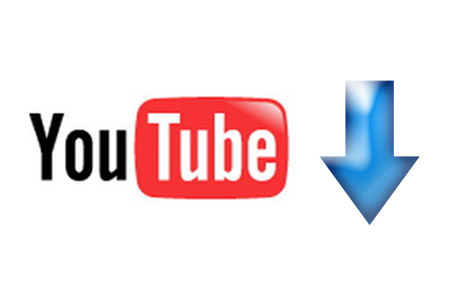
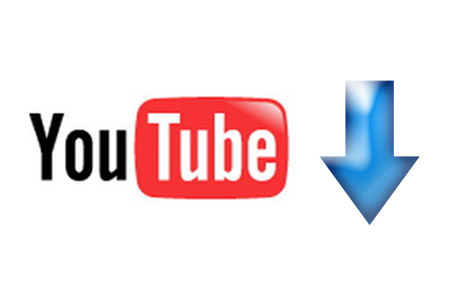
The world's most popular video sharing site, YouTube, has no option to download video or audio. So users have to depend on many third party software which are very much troublesome! But a person can easily download using internet browsers too.
Earlier I showed how to download YouTube contents without any software. That was for the Firefox users.
In this post I am gonna show you how to download audio, video and songs from you tube using Google Chrome. Now follow the steps below:
- First make sure you are using Google Chrome Browser. If you don't have it then please download this from here. Or if you want offline installer then click here.
- Now Click here or open this link in a new tab.
- After clicking this link, you will see Ultimate YouTube Downloader for Chrome.
- Now click on +Add to Chrome button. If any permission is required then hit on continue or yes. And the extension will begin to download.
- The download process will finish within a few seconds and then it may ask you to install it. Click install.
- Now you're almost done. Visit YouTube and search for any video. When you get your desired video you will see a download button just below the video frame.
- Click on the down arrow by the side of download button and you will see a list of options. You can download it either in Audio or Video format, either high quality or low quality as your choice.
No comments:
Post a Comment